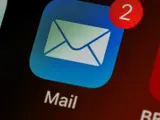
Distribution List vs. Shared Mailbox | Microsoft 365
A common issue that we’ve seen among our clients is best practices for communicating with larger groups of people. Often, there are simple and efficient solutions for these types of common problems, so today we want to share a quick tip that you can implement today to simplify communicating with your team. If you have a large group of people that you email regularly, manually typing in each of their email addresses every single time you want to send an email communication to them is tedious and unproductive. It is also unnecessary, because there are two effective ways to solve this problem, and we are going to break down the what, when, and pros & cons of each. Let’s talk about a Distribution List vs. a Shared Mailbox.
Distribution List
A Distribution List is, simply, a list of people that an email is distributed to. You create this list ahead of time, and it is saved in your contact records so that you can quickly send emails to this group of people. DL’s work best for lists of people that are relatively static and need frequent or periodically recurring communication, like an “All Staff” list or an “All Pastors” list. Normally, distribution lists are reserved for one-way communication like monthly announcements or periodic project updates, versus conversations that warrant a lot of collaboration.
One pro of this solution is that the email is sent to the primary inbox of the recipients – there is no secondary inbox that they have to check to read these emails. Another pro to using a DL is that you can add any email address to a distribution list. This includes non-staff members, so you can easily create lists that include volunteers as well. Pro-tip: if you are sending an email to a distribution list (especially a large one), add the list as the recipient in the BCC box. This will ensure that all of the potential response emails go to just the original sender instead of everyone else on the list as well.
Shared Mailbox
The other effective solution is a Shared Mailbox. This is a great option for departments, like the Worship Team, Children’s Ministry, and Small Group Leadership. Each can be set up to have their own shared mailbox. This acts as a secondary inbox with its own unique mailbox address (ie. worshipteam@church.email) that multiple people can have access to. Because of this, one con to using a shared mailbox is that members must remember to routinely check it in addition to their main inbox, but it is great for keeping all communication from this one specific collaborative group in one place. Everyone with access to the SM can see if emails have been read/replied to, and when someone sends an email from that mailbox, it comes from that shared mailbox address. One very helpful feature of this option is that shared mailboxes can have a linked calendar for members of the department to share, which can be added to your Outlook desktop and mobile apps. A shared mailbox is a great solution for email communication between those within the organization. However, this is not a good option for non-staff members/volunteers – those outside of the organization/without a log-in cannot have access to this mailbox.
So, which one should you use?
A good rule of thumb: if the group of recipients all share the same or similar title (All Staff, All Pastors, All Admin Assistants), use a distribution list. If the group you are sending the email to all work in the same department, used a shared mailbox.
If the email being sent out is simply informational/announcement in nature, a distribution list would be your most efficient option. If the email contains actionable items that need to be acted on and collaborated around by multiple people, using the shared mailbox for that department would be your best bet.
Written by: Ted Bass, Systems Engineer, Enable Ministry Partners