Rebooting Your Computer: Keeping Your Computer Healthy
Whenever one of our clients comes to us with a computer issue, one of the very first things our engineers do is restart, or “reboot” your computer. Oftentimes, this one simple step solves the problem. Getting into the habit of rebooting your computer on a regular basis provides many benefits for the health and lifespan of your computer, and today we’re going to explain why that is.
Benefits of Rebooting Your Computer: Clear The Cache
Cache is a term that gets thrown around a lot when talking about computers, but many people don’t really know what it actually means. If this is you, you’re not alone! Let’s break it down:
When you use multiple applications, open files, visit websites, and perform other day to day tasks, your computer stores or “caches” some information related to those applications, files, and sites in working memory for faster performance. It stores this memory locally on your machine, so it can quickly access the things you visit and use most often. However, over time, the cache builds up. Your computer tries to remember too many things at once, and this build-up can have negative impacts like slow performance or errors within some applications. Ever heard of “too much of a good thing?” Rebooting your computer allows it to “refresh” itself by clearing out the cached information from its memory and generally gives the operating system a fresh start.
Benefits of Rebooting Your Computer: Run Those Updates
Another fundamental thing that happens when your computer restarts has to do with updates and patches. A reboot permits pending updates for the operating system and applications to install. When an update for Windows or macOS is ready to be installed, it almost always requires a reboot to finish the installation. You know those annoying notifications to restart your computer you just keep hitting “remind me later” on? Take this as a sign to go ahead and do it the next time you see it.
Habitually rebooting your computer so updates can install on a regular basis is vitally important to ensuring your computer has the latest security patches and other important updates. These updates not only help protect the computer against security threats, but also fix problems and bugs with the operating system or other applications.
Both of these benefits contribute to keeping your computer “healthy”, up-to-date, performing well for you, and helps you avoid issues caused by an overloaded cache or outdated software.
How to Reboot
Rebooting a computer happens when you go through some specific steps. Simply closing the lid of your laptop or turning off the monitor doesn’t actually reboot the computer itself.
To reboot a Windows computer, click on the Start menu (the Windows logo, usually in the bottom left corner of the screen), then click the Power icon, and finally click the Restart icon.


To reboot a Mac computer, click the Apple menu (the Apple logo, usually in the top left corner of the screen), then click the Restart option. You can even have your Mac reopen any programs or files you left open by selecting the “Reopen windows when logging back in” option that appears after you click Restart.

In both cases, your computer will automatically turn itself off and back on again, usually opening to your user login screen if you have a password on your computer. In most cases, this process takes about 2 minutes, max.
When to Reboot
It’s important to reboot your computer at least once a week and it’s very easy to make rebooting your computer part of your routine. For example, you could reboot on Monday mornings before you start your work day, or on Friday afternoon before you head home for the weekend. Scheduling a time on your calendar to reboot is another great way to help yourself get into the habit of doing it.
One thing to note: if you have a desktop computer (as opposed to laptop) we don’t recommend shutting down your computer all the way and leaving it off for an extended period of time. If you shut down your computer and leave it off overnight or over the weekend, then important things scheduled to happen after-hours, like updates or maintenance, can’t run while your computer is off. It’s better to reboot and then leave the computer on so that all the “background stuff” can keep working the way it’s supposed to.
We hope this tip helps you create a simple habit that you can easily adopt into your own routine, and share with your team as well! It is a simple task that takes virtually no time that can reap benefits for your computer and keep it in tip top shape.
Written by: Daniel Kohl, NOC Engineer, Enable Ministry Partners