Tackling the Data Issue with 11 Tips for Keeping your Church Data Clean
A common complaint surrounding most churches’ relationships with their Church Management Software (ChMS) comes in some form of a lack of trust in the data contained in their system. One of the main reasons for keeping track of data for a church is to enable more intentional ministry. Needs can be known, tracked, and met, relationships can be cultivated, connections can be made. Untrustworthy data undermines all of these important ministry-driven benefits. In order for it to actually be helpful, it must be RIGHT.
Duplicate data, missing information, out-of-date addresses, and other gremlins leave church staff and leaders skeptical of the accuracy of their reports. Stale data can be expensive too – churches that send paper mailings lose money to non-deliverable mail, and bad data sends people down time-consuming rabbit trails to make corrections. ChMS is supposed to help church staff and volunteers be more intentional about cultivating relationships and discipling people. When the data is incorrect or out-of-date, it makes it hard to show intentional care for your members and guests.
Why is it so hard to keep your data clean and up-to-date? Well, churches are organic and dynamic. People come and go, move from group to group, and generally don’t communicate. When people move to a new house or get a new email address or phone number, they often don’t tell anyone at the church. Or if they do tell someone, different departments use different systems that don’t talk to each other.
Keeping your data clean and up-to-date is a never ending battle. Like the chore of laundry, as soon as you finish one load, another is waiting! Allowing the dirty clothes to pile up is not a winning strategy. Likewise, developing routine habits to maintain good data “hygiene” will help keep your ChMS working for you. Keeping your data clean can seem overwhelming, but with these 11 tips that break the process into bite sized chunks, you can tackle the data issue.
Where To Start
1. Put Someone In Charge
Keeping data up-to-date doesn’t happen by accident. In order to keep your data accurate, it is key that you identify one person who is responsible for this task. This doesn’t mean they have to do everything by themselves, but it does mean that they are ultimately in charge of staying on top of the data and routinely making sure it is scrubbed, organized, and up-to-date. A detailed administrator is the ideal candidate for this role.
This person also needs to play well with others. At Enable, we advocate for decentralized access to the database, so that the entire staff, lay leaders, and members can make updates to the system. Part of the role of the database manager is to communicate with the rest of the team and partner with them to use your software well.
2. Make Sure it is Easy for Staff, Lay Leaders, and Members to Provide Updates
While it is vitally important that one person is ultimately in charge of keeping the data clean, our 20 years of experience in working with churches to optimize their ChMS leads us to recommend decentralized access to the database so that others can provide updates to data as well. While centralizing all data entry to one person seems logical – one person responsible for all updates ensures that data is entered the right way every time – we’ve observed that when only one person is able to make updates, they can become the bottleneck in today’s highly mobile and fast-paced culture.
- Make sure your ChMS has the ability for all staff, lay leaders, and members to provide updates to their data.
- Configure security permissions to limit access appropriately.
- Set up a schedule or system of reports for your database manager to review changes and make corrections or coach other staff where needed.
3. Commit to a Single Source of Truth
If your church is like most, you’ve got information scattered across a dozen different systems – church management software, Microsoft Excel and Google Sheets spreadsheets, secondary ChMS systems, third party email services, and so on. Keeping data clean in one system is a challenge, but it is virtually impossible to do across multiple systems and many departments. It is critical for the entire staff to commit to using one system to track all of your data: make your Church Management Software system your “Single Source of Truth.” If other systems are required, make them subservient to the “primary” system. If possible, look for applications that can integrate via an API so that data stays in sync.
4. Clean up your Configuration
In our work with churches over the last 20 years, we have seen many examples of what works and what doesn’t in the realm of Church Management Software. The following recommendations come from that experience. It absolutely looks different for every church, and we are huge advocates of “form following function.” The most important piece of any ChMS configuration is to begin with your church’s mission and vision, and unique strategy. That being said, the following best practices are generally universal and should steer you in the right direction.
Member Types and Statuses
We often see churches with dozens of member types and status. Often these are in conflict with one another and create confusion. Many don’t reflect current reality and include a long list of obsolete categories. Simplifying these two fields will help make your ChMS data more useful. Your ChMS may not use the language of “type” and “status” but probably has a similar equivalent.
Paint with broad, mutually exclusive strokes. Types and statuses should be clearly defined, leaving no question of what designation should be assigned to a record.
- Status: We recommend simple, clear statuses such as “active,” “non-active,” “deceased.” Define “active” and “non-active.” For example, “active” may include anyone who has participated or given in the past year.
- Type: Type refers to a category of people who have common characteristics. In the member type field, this is a lowest common denominator designation. These should be clearly defined. Make sure that it is not possible for someone to be considered in more than one type. Here’s a sample list with definitions. You should use descriptions that fit your culture or denomination:
-
- Member: Someone who has completed the requirements for membership and joined the church.
- Participant (or attendee): Someone who is regularly involved, but has not joined the church;
- Guest (or prospect): Someone who is interested in the church and you are welcoming them to become more involved.
- Visitor: Someone who has visited but is not expected to assimilate into your church. (out of towners, members of other churches visiting for a friend’s baptism, etc.)
- Friend-of: Someone who has donated or had some other interaction that you need to track but will not be expected to assimilate into your church.
- Business: Businesses that may have had a relationship with the church, such as a business that made a donation.
- Church: Other churches, or church contacts who may need to be tracked.
- Mission: Mission organizations who need to be tracked.
-
Use filtered lists to identify unique sub-groups of people. Many churches have used types and statuses to get very granular. For example, they may have a type called “weekday preschool only” so that they can report on non-members who go to weekday-preschool. We recommend using your ChMS’s lists, views, or reports function to search for all people who meet this kind of criteria as opposed to a type or status. In this example, you might create a list that filters for everyone of a non-member type, who is enrolled in your weekday preschool program.
Simplify as much as possible. Complexity is the enemy of clean and accurate data. Keeping up with complexity eats time, drags morale, and in the end, does not accomplish your goals. Always be looking for ways to simplify your categories and be open to making changes that help you manage your data better!
Other Tagging Functions
Your ChMS may have other tagging options. Tags are usually a very flexible way to assign ad-hoc categories to records. Tags can be very useful but can also “sprawl” very easily because they are often intended to be assigned on-the-fly by any user. Spelling mistakes and slight differences can make redundant tags that cause confusion. If you use tags, make sure that your database manager regularly reviews your tags to keep them clean. Train users to review existing tags before creating a new one.
Avoid Redundant Fields and Edit Your Custom Fields
We often see a custom field that tracks something contained elsewhere in the database. For example, a church may have a field for “home group leader” and also be assigned to the “Smith Home Group.” This adds a step for updating when people move from group to group and can be simplified by removing the custom field.
5. Identify Problem Data
Use filtered lists to find similar problem data. Once you’ve identified records that share a similar problem, you can focus on resolving all of those records at one time. Cleaning up these kinds of issues takes time, but it is extremely valuable to the quality of your data.
- All people with missing data: Create lists for anyone that exists but is missing data. For example, all people without a gender, or all people without a birthdate. Assign a volunteer or intern to hunt down corrections and update records with accurate data.
- People who are assigned or active in more than one group of the same type: For example, someone in two home groups. This may indicate that they switched groups without telling anyone. Determine their current group membership and correct the records.
- People who haven’t given, attended, or had an update in X months: Assign to the appropriate staff or lay-leaders to follow up with these members and guests and see how the church can better serve them. Update records accordingly.
- Adult-aged children in their parents’ household: These records may need to be moved to their own household and have statuses updated.
6. Use Public Data to Clean Your Data
The US Postal Service maintains the National Change of Address database. In addition to providing updates when people move, validating against the USPS’s databases can also correct formatting errors in addresses.
Update address information from the USPS with data warehouse providers like Melissa Data. Depending on the service, you may pay per-record, per-lookup or a subscription fee.
- Depending on your ChMS, there may be providers that have integrations and can automatically sync updates. Others may require an import/export process.
- Some ChMS have built-in options.
- Get on a routine and schedule your updates. Depending on how often you send mail, monthly, quarterly, or annually are all reasonable options. Make sure you update at least once per year.
7. Repair Formatting Issues
Inconsistent formatting can cause unpredictable or inaccurate reports. For example, if you have multiple spellings for a city name (Thompsons Station, Thompson’s Station, Thompson Station) when you do a search for a list of all residents of that city, you’ll be missing some. If you have names that are incorrectly capitalized, your mail merges will have incorrect formatting.
- If your application supports an “update import,” you may find it more efficient to export to a CSV and modify in Excel, then import back into ChMS. Don’t forget that your export will need to include the contact or person ID that your ChMS uses to identify members.
- Use sorting and filters to identify irregularities.
-
- Sort by each field to find inconsistently spelled or formatted records.
-
- Make sure city names, states, and countries are spelled or abbreviated the same.
- Use ‘find and replace’ to make mass changes.
8. Enlist the Help of your Members
Send all of your members and regular participants an email with current data and a link to update their information. Many ChMS applications have the ability to send an email to members with mail-merged details of the data you have for them and a link to their profile, where they can update their own data.
Keep it Clean
9. Ongoing Training
Train and encourage all staff and lay leaders to update basic information when they find out about it. Create a process, train on it, and stick to it!
10. Make it Easy for Members to Update Their Information
Include links on correspondence for members to update their own information – keep it top of mind and make it easy for them to find and think of making their own updates.
11. Make Housekeeping Part of your Routine
Quarterly
- Schedule your NCOA updates
- Create saved filtered lists to help identify people who may not be assigned the correct status. Assign staff, lay-leaders, or volunteers to follow-up with those members.
Weekly or Monthly (depending on volume)
- Make sure that your email blast product has a way to track bounces. If your ChMS supports it, make sure that bounces can be flagged in the software for review and follow up. Assign someone (a staff member, volunteer, or intern) to call people whose email bounced and get an update on both their preferred contact method and how they are doing – opportunities for ministry are easily integrated into data cleanup!
- Use audit logs or other reports to review changes to demographic information each week. Make corrections each week.
- We encourage decentralization of the ability to make changes, paired with a solid process for review by your database manager on a regular basis.
-
- Review changes to be sure that formatting issues are resolved, such as name capitalization and location spelling.
-
- Review your potential duplicates and use your ChMS’s built-in tools to merge them.
Church data is a key piece of ministry, because it can provide valuable insight into your congregation and community. But in order for it provide optimal insight, it must be accurate. Applying these 11 tips to your ChMS database will help you keep you data clean, and ultimately enable ministry!
Enable exists to Change Lives by Serving Those Who Serve. If we can help you or your church in any way, please don’t hesitate to reach out at info@enable.email.
Written by: Elliott Wood, Director of Consulting, Enable Ministry Partners