Digital signage is a great way for churches to communicate with members and the surrounding community, and most of our church partners use it in some form. The complexity of digital signage can range from a large colorful road side sign with a scrolling RSS feed to a small kiosk display that rotates through a simple slide deck, from a large outdoor network-connected sign to a remotely manageable TV based display, or anything in between. Signage goals vary as well – signs can be intended to attract, guide, or inform. Regardless of size, shape, or communication goal, there are several best practices that apply across-the-board for compelling, attractive communication. We put together our best practices for church digital signage to help you create the best signage for your church, and effectively communicate with your community.
Scheduling Content
- Settle on one transition to use (at the very least, one transition per area). Mixing and matching transitions is visually confusing and exhausting to viewers.
- People need to see a message 3-5 times for it to sink in, so your total loop should be 3-6 minutes.
- The average person takes 5-7 seconds to walk past a screen, so keep that in mind as you schedule your slides.