Tips for Hosting Virtual Small Groups and Other Volunteer-Led Remote Meetings
When meeting in person just isn’t feasible, video and audio conferencing can provide an alternative way for groups to still meet live! Virtual meetings are much better than not meeting at all, and today’s technology provides options that can feel incredibly similar to being together in the flesh. We hope some of the suggestions below will help empower your ministries to be effective even when meeting together in person isn’t possible and a remote option is the only way.
Staff Led/Overseen (Office 365)
If your church uses Office 365, Microsoft Teams can be a very useful tool for groups to collaborate. Teams is positioned well for groups who need to communicate and share files, tasks, and notes.
An O365 church staff already has a Teams account, even if they haven’t yet used it. Staff with an Office 365 account can create and own Teams, and initiate Teams meetings. The name “Teams” encompasses several functions
Teams Chat
- Can be on demand with other Teams users (both in your church domain and other companies who use Teams)
- Just start a new conversation. If you want to add audio and video you can click the phone and camera links to do so. See links below for help getting started.
Teams
- Microsoft Teams provides a place for groups of people to communicate together, share files, collaborate on plans, and share notes.
- Staff with an O365 account can create teams and invite other staff to their team, as well as external users who don’t have an O365 account. (External users will need to sign up for a free Microsoft account if they don’t already have one.)
Teams Meetings
- Users with a Teams account can initiate meetings from the “Calendar” in Teams, or from the New Meetings Ribbon in Outlook.
- Meetings can include audio and video, chat, and screen sharing.
- Invitees can include both Teams account holders and external users, and does not require a Microsoft account.
- This will allow your group to communicate with one another via text, audio, and video and do so in real time. All meetings can be recorded so folks that can’t make it during the live conversation can still catch up after the fact. And even members who are added to the team later can watch previous recordings as well.
NOTE: Teams meetings can also allow dial-in for folks that just want to use a phone to join the conversation. This feature requires the meeting organizer to have an ‘audio conferencing’ license which is available to non-profits at $1.60/user/month. Enable is happy to help add this license for your authorized users.
To get started, just have a staff member create a new team and start adding everyone (everyone only needs a free Microsoft account to sign in). For additional help getting started, see this article: Microsoft Teams: The Quick-Start Guide
Staff Led/Overseen (G Suite)
If your church uses Google’s G Suite, and you have groups that are staff-led, we recommend using Google Hangouts Meet. This solution will allow your group to communicate with one another in live audio/video meetings and you can even record these meetings to your Google Drive so you can share the meetings with others that couldn’t make it live.
To get started, just have a staff member create the meeting (https://meet.google.com) or schedule it via their Google calendar (invitees don’t need a Google account to join).
Volunteer Led
If you have groups that are 100% overseen and led by volunteers, they may just want a simple, quick solution to provide a way for their groups to meet and ‘see’ each other.
Here are a few options that work well for church groups:
- Jitsi (https://meet.jit.si/): Jitsi is an incredibly easy (and free) video and audio conferencing system that allows anyone to create meetings and invite others to join them. Just point your volunteers to https://meet.jit.si/.
- Talky (https://talky.io): Talky is another free, no sign-up-necessary video and audio conferencing system.
- Zoom (https://zoom.us): Zoom is primarily a business and education-oriented video conferencing solution. Anyone can sign up for a free Zoom account and host group meetings with up to 100 users for up to 40 minutes. All participants have to download and install the Zoom app (desktop and mobile) but they don’t need to create any user accounts to join a meeting they’ve been invited to. If you decide paid accounts are necessary to meet your ministry needs, Zoom does provide a discount (we’ve heard 50%) but you have to purchase and then contact them to make the adjustment on your account.
- Skype (https://www.skype.com/en/free-conference-call/): Skype has been around for many years and many are familiar with using it. This link takes you straight to a page for immediately setting up a video meeting.
- Facebook Groups (https://facebook.com): This is not a video meeting tool. Facebook groups provide a place for discussion and sharing of information. Groups provide private areas for communication. Check out this helpful Church Guide To Creating Facebook Groups, written by one of our church clients! If your church is designed around Sunday School Bible Study as your primary organizing principle, this could be a great solution for managing those remotely.
NOTE: All of these solutions are doing their best to stay highly available and ready to serve the millions of extra users they are seeing. If one solution isn’t meeting your immediate needs, feel free to try another one.
Thank you to our incredible friends in the Church IT Network for many of these suggestions.
Recorded Video Lessons
Some ministries may find it’s better and easier to just record video clips for their lessons rather than trying to schedule a live meeting. This can be especially true for children’s programs and content. Feel free to encourage your volunteers to grab their cell phone and just record their lessons that way. They can send over their recordings to a staff member who can easily store them in Teams/SharePoint (Office 365) or Google Drive (G Suite). Once they’re stored in one of these cloud solutions, ‘anyone’ sharing links can be created and sent out to all participants so they can easily download and watch the recordings on their own schedule.
As always, if you have questions or if Enable can help in any way, please don’t hesitate to reach out at info@enable.email or call us at 866-393-5046.